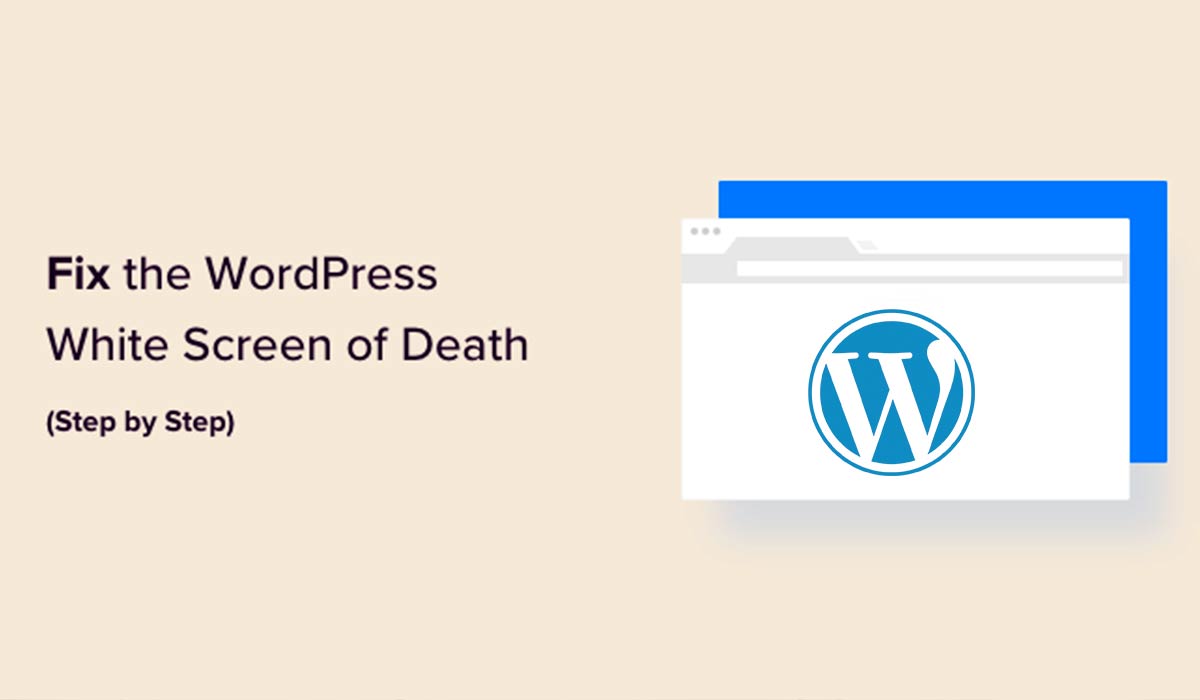Ah, the dreaded White Screen of Death (WSOD) on WordPress. Don’t worry, I’ve got you covered. Here are some steps to troubleshoot and fix the issue:
Method 1: Disable Plugins
- Via WP-Admin: If you can access the WordPress Admin area, go to
Plugins > Installed Pluginsand deactivate all plugins. - Via FTP: If you can’t access the admin area, connect to your server via FTP and navigate to
wp-content. Rename thepluginsfolder to something likeplugins_old.
Method 2: Switch to a Default Theme
- Via WP-Admin: Go to
Appearance > Themesand activate a default WordPress theme likeTwenty Twenty-One. - Via FTP: Navigate to
wp-content/themesand rename your current theme’s folder.
Method 3: Increase Memory Limit
Edit your wp-config.php file (usually in the root directory) and add the following line:
define('WP_MEMORY_LIMIT', '64M');
Method 4: Debug Mode
- Open
wp-config.phpand find the line that says/* That's all, stop editing! Happy blogging. */. - Just above that line, add the following:
define( 'WP_DEBUG', true );
- Refresh the page and look for error messages. This might give you a clue about what’s going wrong.
Method 5: Check File Permissions
Incorrect file permissions can also cause WSOD. Use your FTP client to make sure folders are set to 755 or 750 and files are set to 644 or 640.
Method 6: Reupload Core Files
- Download the latest WordPress version.
- Unzip it and upload everything except the
wp-contentfolder via FTP.
Method 7: Consult Error Logs
Check your server’s PHP error logs. This might provide clues on what’s breaking the site.
If all else fails, you might need to consult your hosting provider or get professional help. Hope this helps you get back on track! Let me know if you’ve got more questions.