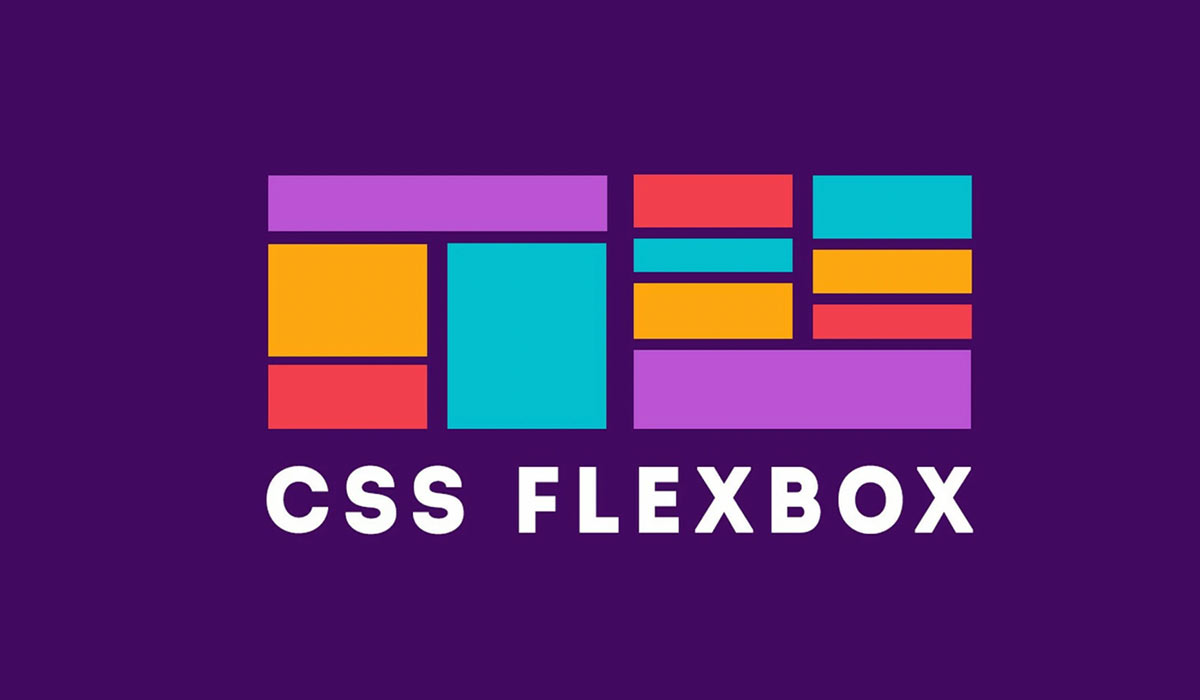Introduction to Flexbox:
Flexbox, short for Flexible Box Layout, is a powerful and efficient layout model introduced in CSS3 that makes it easier to design complex layouts with a consistent alignment and distribution of elements in a container. It’s particularly useful for creating dynamic and responsive designs, whether it’s a simple navigation bar, a card-based layout, or even a complete webpage.
Why Flexbox?
Before Flexbox, creating layouts in CSS often required hacks, floats, and positioning, which could become cumbersome and lead to fragile designs that were hard to maintain and scale. Flexbox solves these issues by providing a flexible and intuitive way to control the arrangement, alignment, and distribution of elements within a container.
Basic Concepts of Flexbox:
- Flex Container: The parent element that holds the flex items is referred to as the flex container. To create a flex container, you need to apply the
display: flex;ordisplay: inline-flex;property to it. Theflexproperty triggers the creation of a flex formatting context, where flex items will be positioned. - Flex Items: The child elements inside a flex container are known as flex items. These items can be aligned and distributed using various Flexbox properties.
Flex Container Properties:
1) Flex Direction (flex-direction): This property defines the direction in which the flex items are placed inside the flex container. It has four possible values:
row(default): Items are placed horizontally in a row.row-reverse: Items are placed horizontally in a reverse order.column: Items are placed vertically in a column.<strong>column-reverse</strong>: Items are placed vertically in a reverse order.
Example:
.flex-container {
display: flex;
flex-direction: row; /* or column, row-reverse, column-reverse */
}
2) Justify Content (justify-content): This property controls the alignment of flex items along the main axis (the direction defined by the flex-direction property).
flex-start(default): Items are aligned at the start of the main axis.flex-end: Items are aligned at the end of the main axis.center: Items are centered along the main axis.space-between: Items are evenly distributed along the main axis, with equal spacing between them.space-around: Items are evenly distributed along the main axis, with equal spacing around them.space-evenly: Items are evenly distributed along the main axis with equal spacing, including at the start and end.
Example:
.flex-container {
display: flex;
justify-content: center; /* or flex-start, flex-end, space-between, space-around, space-evenly */
}
3) Align Items (align-items): This property controls the alignment of flex items along the cross axis (perpendicular to the main axis).
stretch(default): Items are stretched to fill the container along the cross axis.flex-start: Items are aligned at the start of the cross axis.flex-end: Items are aligned at the end of the cross axis.center: Items are centered along the cross axis.baseline: Items are aligned based on their baselines.
Example:
.flex-container {
display: flex;
align-items: center; /* or flex-start, flex-end, stretch, baseline */
}
4) Flex Wrap (flex-wrap): This property controls whether flex items should wrap to multiple lines if they don’t fit in a single line.
nowrap(default): Items are placed in a single line.wrap: Items wrap onto multiple lines if necessary.wrap-reverse: Items wrap onto multiple lines in reverse order.
Example:
.flex-container {
display: flex;
flex-wrap: wrap; /* or nowrap, wrap-reverse */
}
5) Align Content (align-content): This property aligns the lines of flex items within a flex container when there’s extra space on the cross axis.
flex-start: Lines are packed at the start of the container.flex-end: Lines are packed at the end of the container.center: Lines are centered within the container.space-between: Lines are evenly distributed with equal spacing between them.space-around: Lines are evenly distributed with equal spacing around them.stretch(default): Lines are stretched to fill the container.
Example:
.flex-container {
display: flex;
align-content: center; /* or flex-start, flex-end, space-between, space-around, stretch */
}
Flex Item Properties:
1) Flex (flex): This shorthand property combines the flex-grow, flex-shrink, and flex-basis properties. It defines how flex items grow or shrink to fill the available space.
flex-grow: Specifies the proportion of available space that the item should take up.flex-shrink: Specifies the ability of the item to shrink when there’s not enough space.flex-basis: Specifies the initial size of the item before growing or shrinking.
Example:
.flex-item {
flex: 1 0 auto; /* flex-grow, flex-shrink, flex-basis */
}
2) Flex Grow (flex-grow): This property determines how much a flex item will grow relative to other items if there’s extra space along the main axis.
Example:
.flex-item {
flex-grow: 2;
}
3) Flex Shrink (flex-shrink): This property controls the ability of a flex item to shrink when there’s not enough space along the main axis.
Example:
.flex-item {
flex-shrink: 0;
}
Flex Basis (flex-basis): This property specifies the initial size of a flex item before any available space is distributed.
Example:
.flex-item {
flex-basis: 200px;
}
Order (order): This property allows you to change the order in which flex items are displayed within the container. Items with a lower order value appear first.
Example:
.flex-item {
order: 2;
}Nested Flex Containers:
Flex containers can be nested within each other to create more complex layouts. When a flex item becomes a flex container, its children become flex items in a nested flex formatting context.
<div class="outer-container">
<div class="inner-container">
<div class="nested-item">1</div>
<div class="nested-item">2</div>
<div class="nested-item">3</div>
</div>
</div>
.outer-container {
display: flex;
justify-content: center;
align-items: center;
height: 300px;
border: 1px solid #ccc;
}
.inner-container {
display: flex;
flex-direction: column;
align-items: center;
}
.nested-item {
width: 100px;
height: 100px;
background-color: #3498db;
color: white;
display: flex;
justify-content: center;
align-items: center;
margin: 5px;
}
In this example, we have an outer container that uses display: flex to horizontally center its content. Inside the outer container, there’s an inner container with flex-direction: column to arrange its child items vertically. Each of these child items (nested-item) is a flex container itself, and they are centered both horizontally and vertically.
Responsive Layouts with Flexbox:
One of the major strengths of Flexbox is its ability to create responsive layouts with ease. By adjusting the flex properties and utilizing media queries, you can create layouts that adapt to different screen sizes.
@media (max-width: 768px) {
.flex-container {
flex-direction: column;
}
}
In this example, when the screen width becomes 768px or less, the flex container changes its direction to column, making the flex items stack vertically instead of horizontally. This approach is particularly useful for creating mobile-friendly designs.
Browser Support:
Flexbox enjoys broad browser support, including modern versions of Chrome, Firefox, Safari, Edge, and Internet Explorer 11. However, some older browsers might require vendor prefixes for certain properties. It’s generally recommended to check the compatibility chart on MDN Web Docs or other reliable resources before using specific Flexbox properties.
Conclusion:
Flexbox is a game-changer in the world of CSS layout. It simplifies the process of creating complex layouts, and its responsiveness and flexibility make it an essential tool for modern web design. With a clear understanding of Flexbox properties and how they interact, you can build elegant and responsive designs that work seamlessly across various devices and screen sizes. Remember to practice and experiment with different layouts to gain proficiency in using Flexbox effectively.